salma sultana
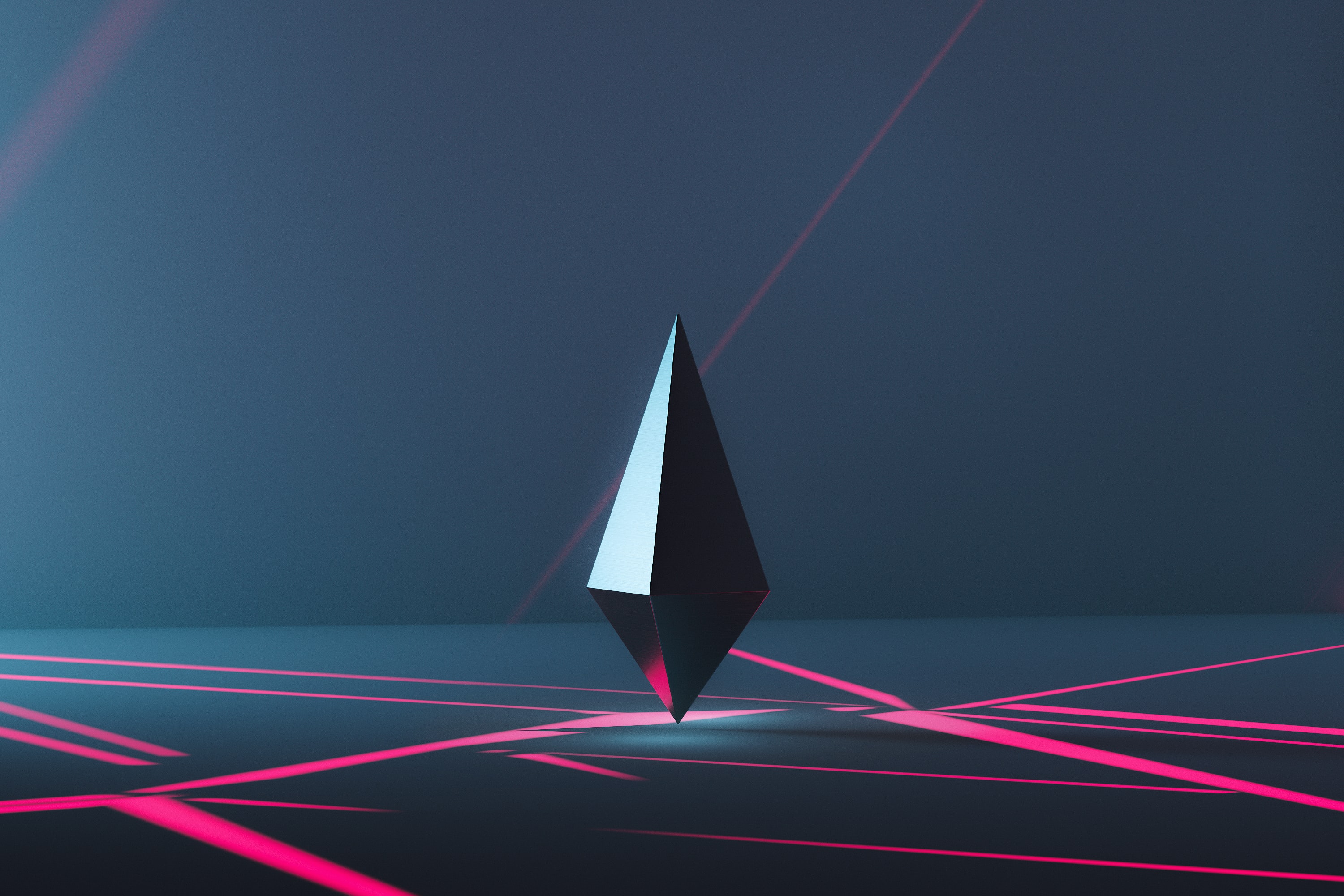
Former End User Consultant, Current Software Developer, and a Master's degree holder in Data Science and Engineering.
Coding and Documentation
Once the installation is completed successfully, change into the todo-list/src directory to open the file App.vue. This is where we need to make the necessary changes. You may remove all the content which is in the <div> </div> tag.
We are using the following Vue Material components in our application.
- Card
- Input
- List
- Checkbox
- Button
Features of our application
Our application is a simple to-do list. It allows the user to:
- Add a task from textfield.
- Modify an existing task by double-clicking on that task.
- Mark a single task as complete by checking the checkbox OR
- Mark all tasks as complete at once by clicking the "Mark all as complete" Button.
- Clear the list by clicking the "Clear List" Button.
I started by adding the card component and then inserted the rest of the components inside the card. Below is a code snippet used in my todo-list app. You may modify the theme and the components to customize your application.
View my full project on github
<template>
<div id="app">
<md-card md-with-hover>
<md-card-header>
<div class="md-title"> </div>
<div class="md-subhead"> </div>
</md-card-header>
<md-card-content>
<md-input-container id="newTaskContainer">
<md-field>
<md-input ref="newTask" id="newTask" v-model="newTask" @keyup.enter.native="addTask()" placeholder="What needs to be done?"></md-input>
</md-field>
</md-input-container>
<md-list>
<md-list-item v-for="(task, index) in tasks" :key="task.id">
<div v-show="task.edit == false" v-bind:class="task.completed?'strike-through':''">
<label @dblclick="task.edit=true"> </label>
</div>
<input v-show="task.edit == true" v-model="task.text"
v-on:blur= "task.edit=false; $emit('update')"
@keyup.enter="task.edit=false; $emit('update')" />
<md-checkbox ref="markTaskAsComplete" id="markTaskAsComplete" v-model="task.completed"></md-checkbox>
</md-list-item>
</md-list>
<md-button class="md-raised md-primary" @click.native="completeAll()"> Mark all as completed </md-button>
<md-button class="md-raised md-primary" @click.native="clearList()"> Clear List </md-button>
</md-card-content>
</md-card>
<p> Double click to edit an existing todo </p>
</div>
</template>
I added the hover effect to my card using the md-with-hover property. The card is divided into two self-explanatory sub-components md-card-header and md-card-content.
The md-card-header is to display the title and subtitle using classes and the md-card-content contains the rest of the components.
For input, we are using md-input element of md-field component. Each element should have an id, v-model, and event. The event of our textfield is @keyup.enter.native which will allow the to-do item to get added in the list once the user hits the enter key.
The md-list component allows us to view the to-dos added in a list format using the md-list-item element. To display the to-dos added by the user, we are using the v-for directive. Each item in the list has an event @dblclick and a directive v-show which will allow the user to edit the to-do item.
The md-checkbox element of form component is used to mark a to-do item as completed.
The md-button component has been used twice in our application. One button is to mark all items as completed and the other is to clear the list. The button’s event is @click.native which point to their respective functions.